How to Use the MetaTFT App

This article will cover how to use the MetaTFT app most effectively. Much of this article can apply to both the app and the website, so it may also be useful if you're looking to get started with the website as well. It contains an overview of all the features available in the app, and some tips and tricks on how to use it.
What is the MetaTFT App and why should I use it?
The MetaTFT App is a desktop version of the website that contains some extra features beyond what the site offers. The app is built on the Overwolf platform, allowing us to react to what is happening in-game, while you are playing. It also allows us to show you relevant data throughout the game, such as what people in your lobby are likely to play, their playstyle and their rank, how the augments you’re offered perform and even uses AI to estimate your chance of winning a round. We can also give you a more detailed match history than is available from just a static website.
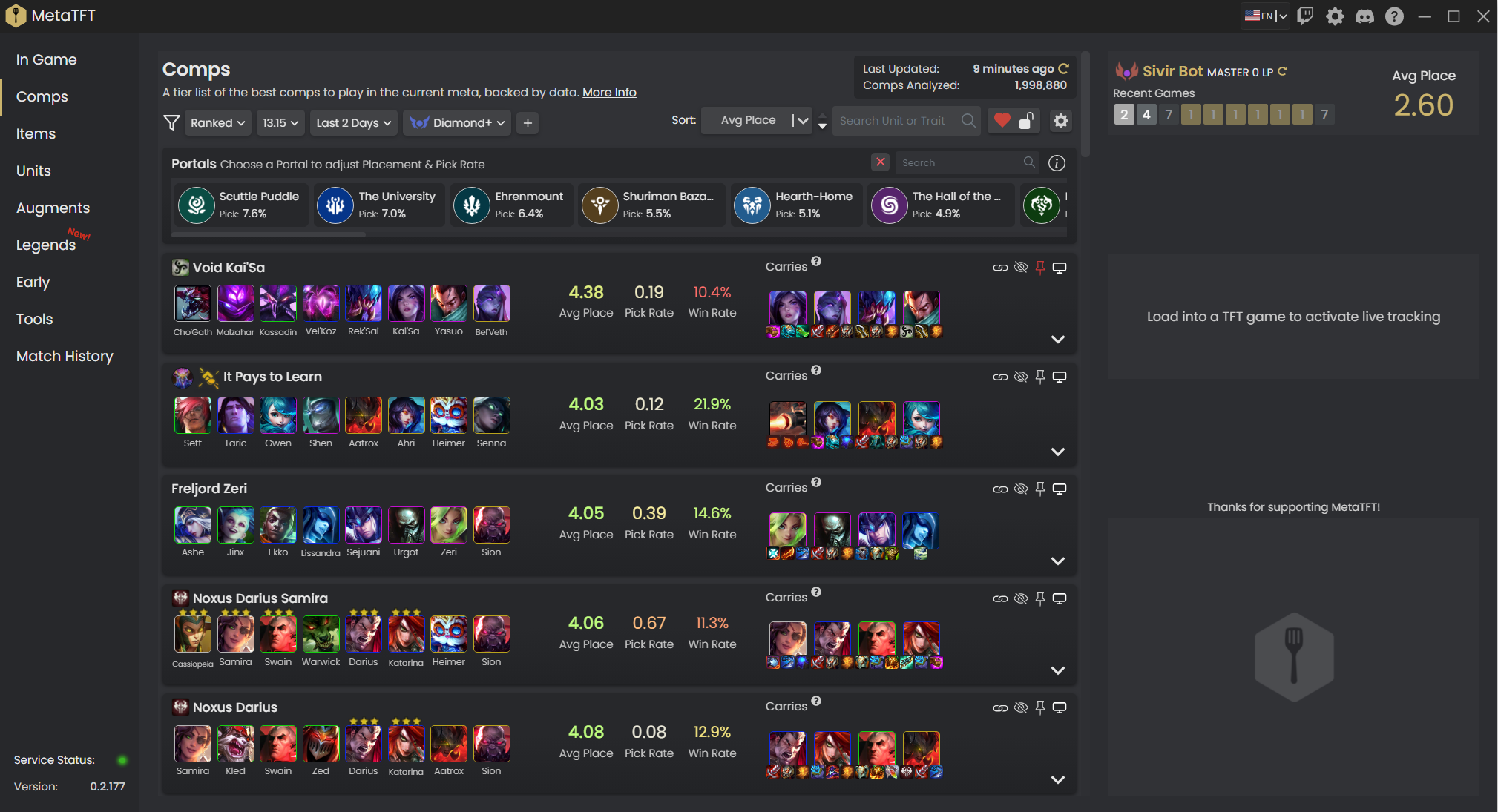
If you want quick access to accurate & up-to-date TFT stats and data while you play, then MetaTFT is the app for you. This article will go over the features available in the app and the most effective way to use them - including some lesser-known tips and tricks.
How to use the MetaTFT App
To use the app, you must first install it by clicking “Download Now” on this page. When you first download the app, it should open on the Comps Tab. Once you open the League of Legends/TFT client, you should also see your player name and recent games in the top-right corner. The navigation menu on the left will allow you to quickly switch between tabs based on what you want to see.
The Comps Page
The comps page is what most users will have open while in-game. Use this as a reference list of the best-performing TFT comps in the current meta. Once you have some direction in the game, you can have a look across the comps list and see which final build you want to aim towards. You can also default towards a specific comp from the very start if you prefer. If you decide on one, you can pin it to the top of the page with the pin button so that it’s easy to find again. Don’t be afraid to change comps that you’re aiming for if you hit some lucky upgrades early (like an early 4-cost, or 2* 3-cost), or if you’re not getting the right items for your comp.
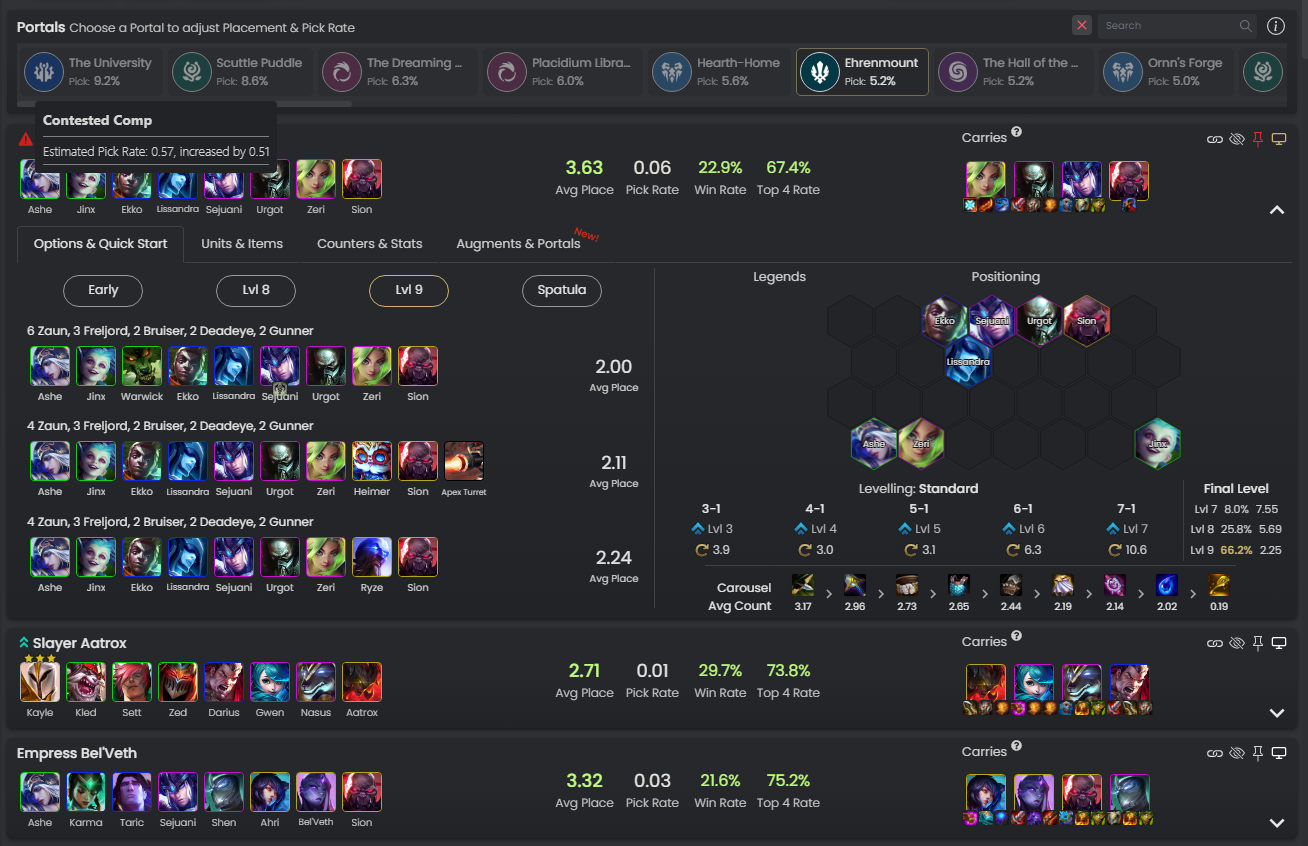
Another advantage of using the app is the ability to display a comp in-game, in the top left hand corner of your screen. This can be particularly useful if you are only playing on a single monitor, allowing you to quickly expand the comp and find the information you're looking for.
Press the "Screen" Icon in the top right of any comp in the comps tab to pin it in game, and enable shop alerts for that comp.

Once you’ve decided on a comp to aim towards, you can use the dropdown to get more information. The first tab presents a list of potential boards you can aim towards at each level - generally these will be the 3 most popular boards for that comp. You can also see some suggested early game boards at levels 4/5/6/7, however don’t be afraid to improvise in the early game. Often playing what you hit can be stronger than trying to assemble the exact boards shown. You want to slowly replace your weaker units in order to reach the optimal end-game boards for your comps.

The second tab is aimed to be a “Quick Start” guide. This should give you an idea of how to position your units, when to level and roll, and a general carousel priority to aim towards.
The next tab is the “Units” tab. This will show you the common units that make up the comp, and their average placements. You can click on a unit to see how often and how well it performs at each star level, and how many items it has.
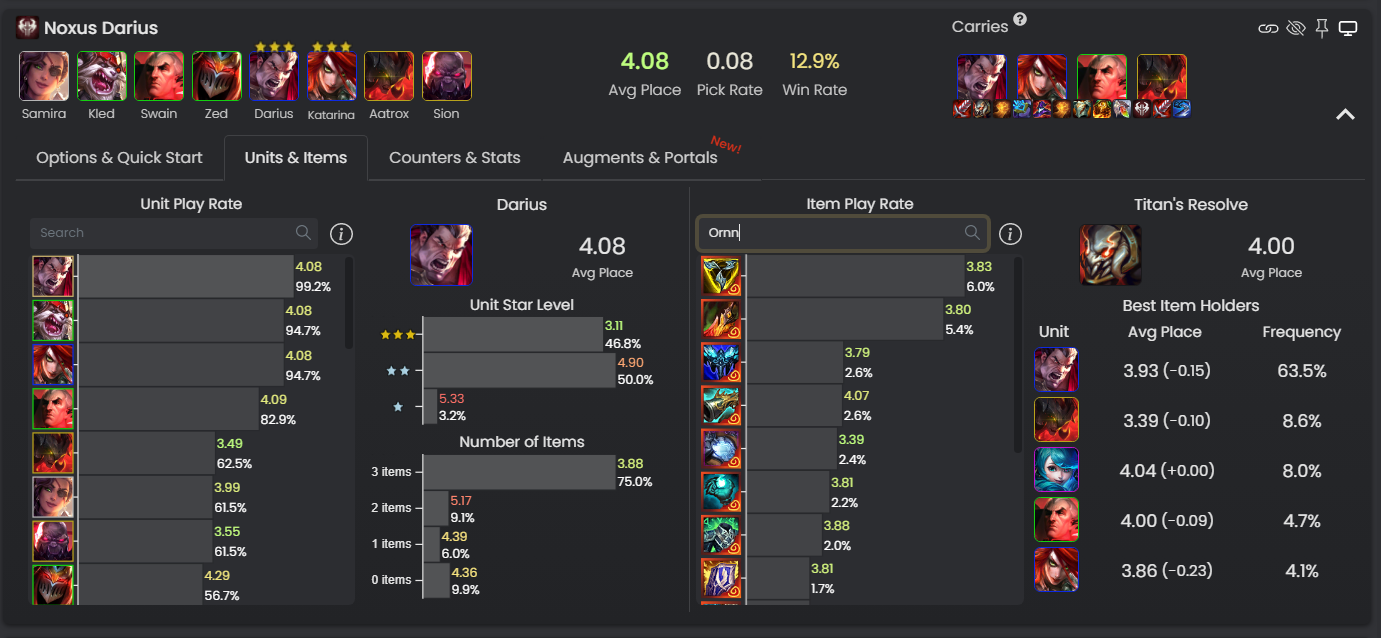
There is a corresponding “Items” tab that shows the most common items on each comp. You can click on an item to see the best item holders in that comp. This tab is especially useful for finding the best items to make in that comp. You can search for a component such as “Rod” to see the performance of all items that build out of a rod. You could search “Emblem” to see the emblem item stats, or “Radiant” or ”Ornn” to find the best radiant/ornn items. Multiple searches can be separated by a “/” to allow you to compare between options. For instance, if you have a choice of 3 ornn items, you could quickly type all 3 separated by a “/” to see which performs best, or just type “Ornn” and you should be able to find them quite quickly too.
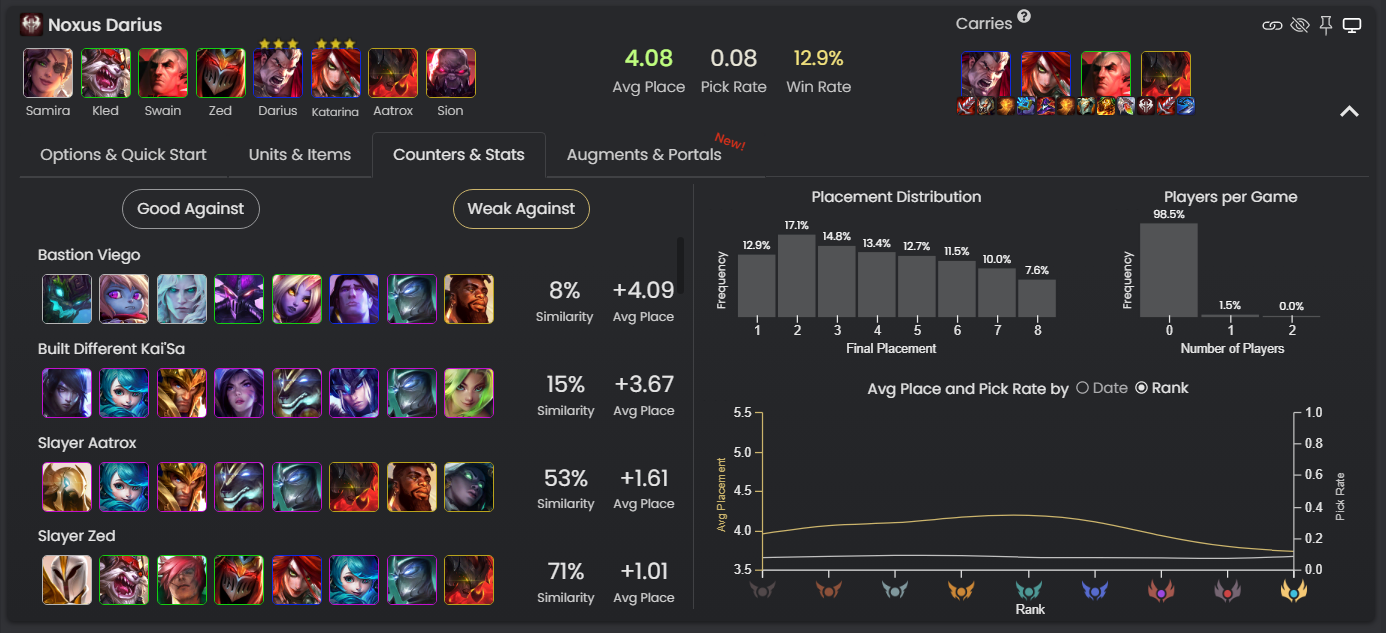
The “Counters” and “Stats” tabs give some general info on how the comp performs, if you want to do some more in-depth research into the comp. The Counters tab shows how the comp does when there is another comp in the lobby - the “Weak Against” section can be used to find counters to that comp (a + avg placement change means it does worse). The “Strong Against” section isn’t as useful as it generally just shows the weakest comps (you’ll do better if your lobby are playing weaker comps). The “Stats” tab has some information such as how many players you’re likely to see a game (ie. how contested you’ll likely be), and how it performs over time and at each elo. This can be interesting to see which comps are harder to execute (better performance at low elo) vs those that are easy to execute.
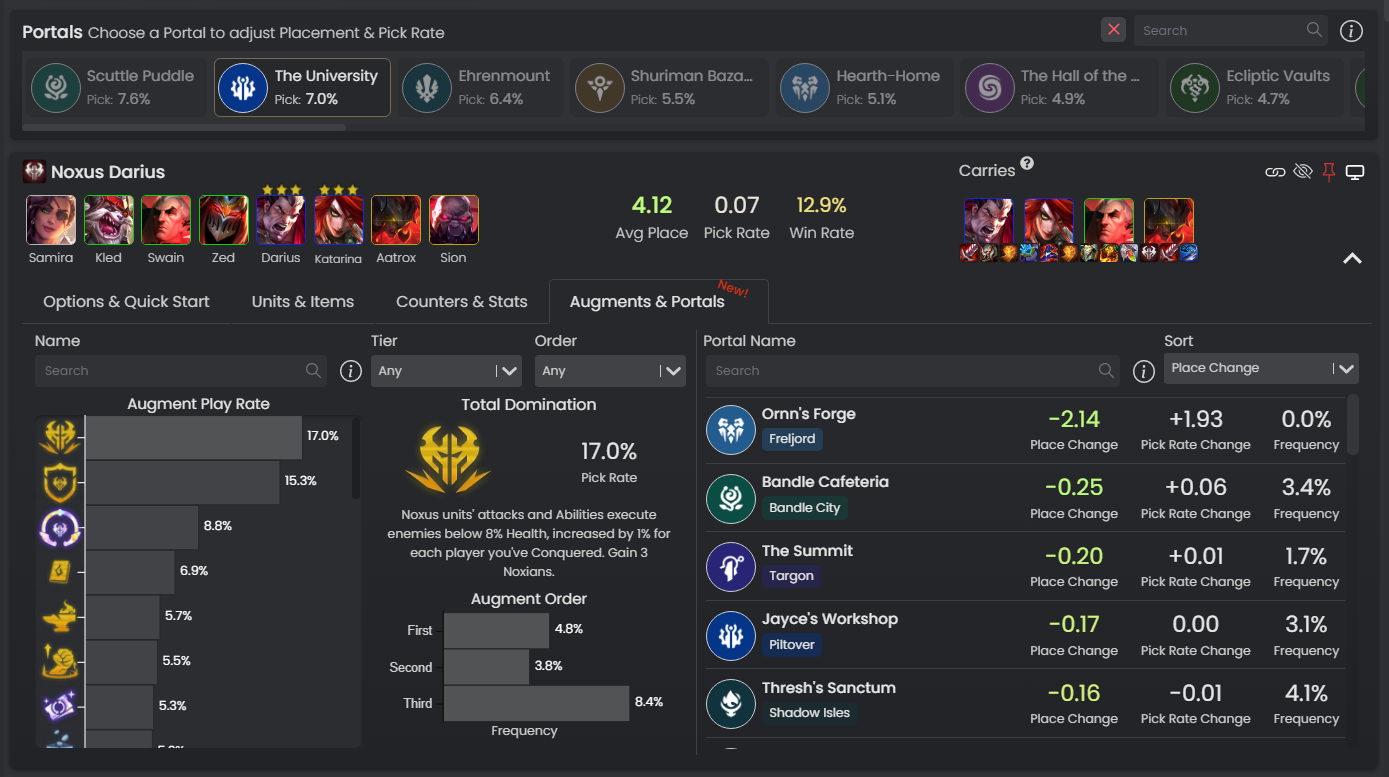
Finally, the “Augments” and “Portals” tabs also contain some useful data. The Augments tab can be used to see the most popular augments in each comp and their performance. The Portals tab can be useful to help you choose which portal you want to aim for at the start of the game, if you already have a default comp lined up - you want to choose one of the portals with the best (most negative) avg placement change for that comp. Similar to the items tab, you can search for the 3 portals you are offered separated by “/” and choose the best one for your comp. If you don’t have a default comp, you can just go with one that you prefer and use the portal filters at the top of the page to show the best comps with that portal.
In Game
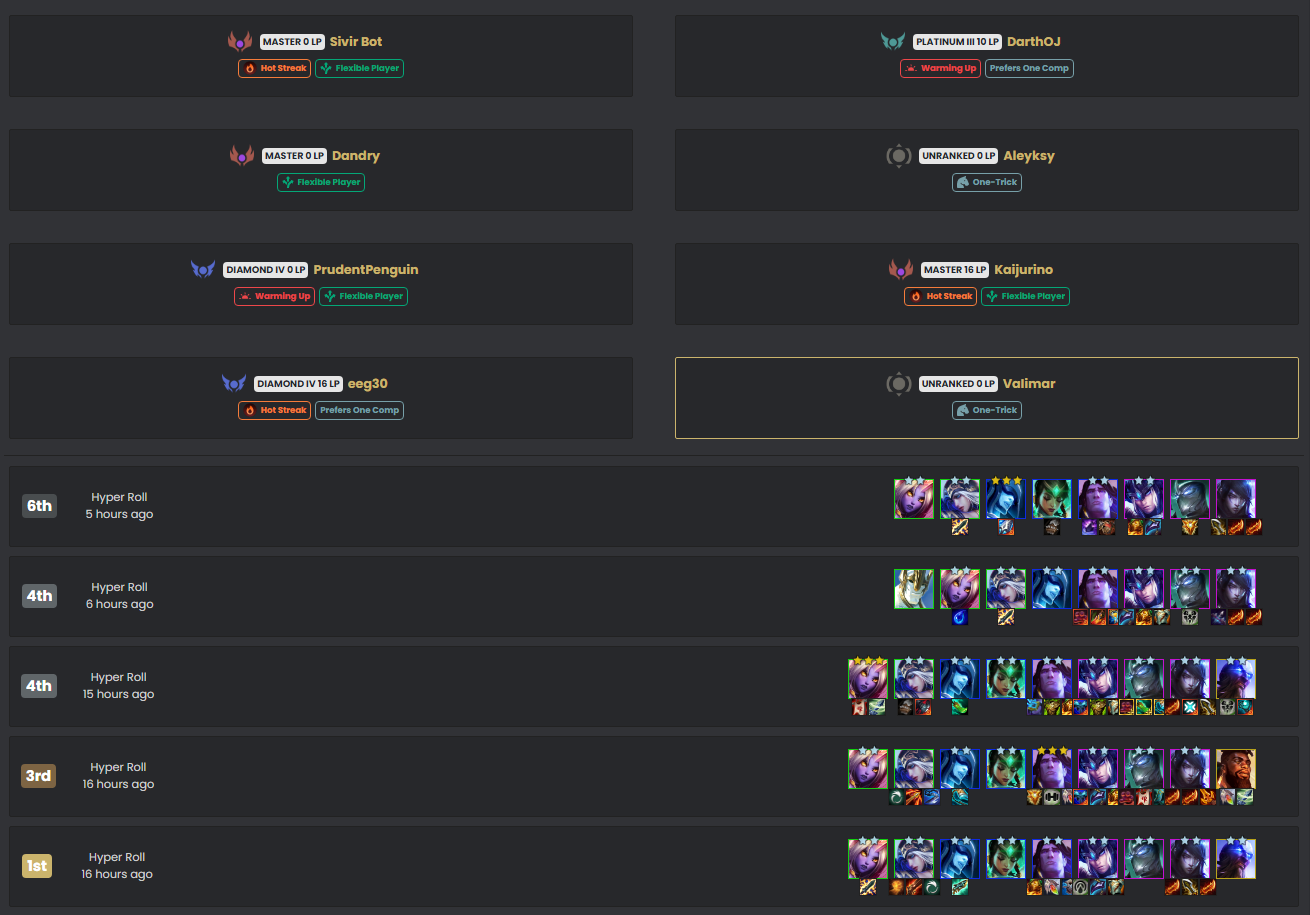
The in game tab only loads once you load into a game. On the loading screen you may see an information panel that summarises the lobby’s rank information and tags. If there are any onetricks in the lobby you may want to investigate further - this is when the In Game tab comes into play. The players are displayed with their tags, and you can click on any player and it will show their most recent games. This can help you identify players to watch out for, what the lobby is likely to play, and let you react accordingly.
Live Tracker
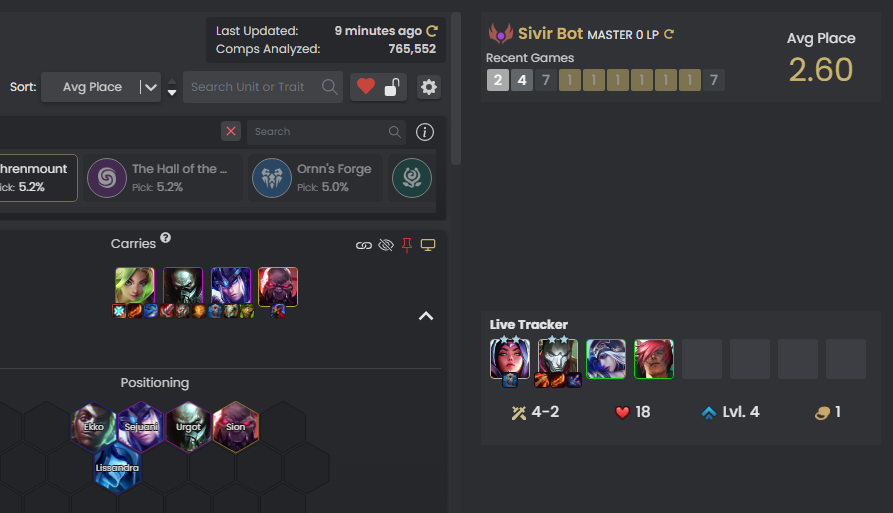
Also when you load into a game, you should see the live board tracker underneath your profile information updating. (If you don’t see it updating, check here for some quick fixes). This can be used as a quick summary of what you’re playing, however the most useful feature is the ability to click on one of your units and be taken directly to the unit’s page to see the best items/builds for that unit. If you have any items already equipped, they are added as filters as well.
Items Page
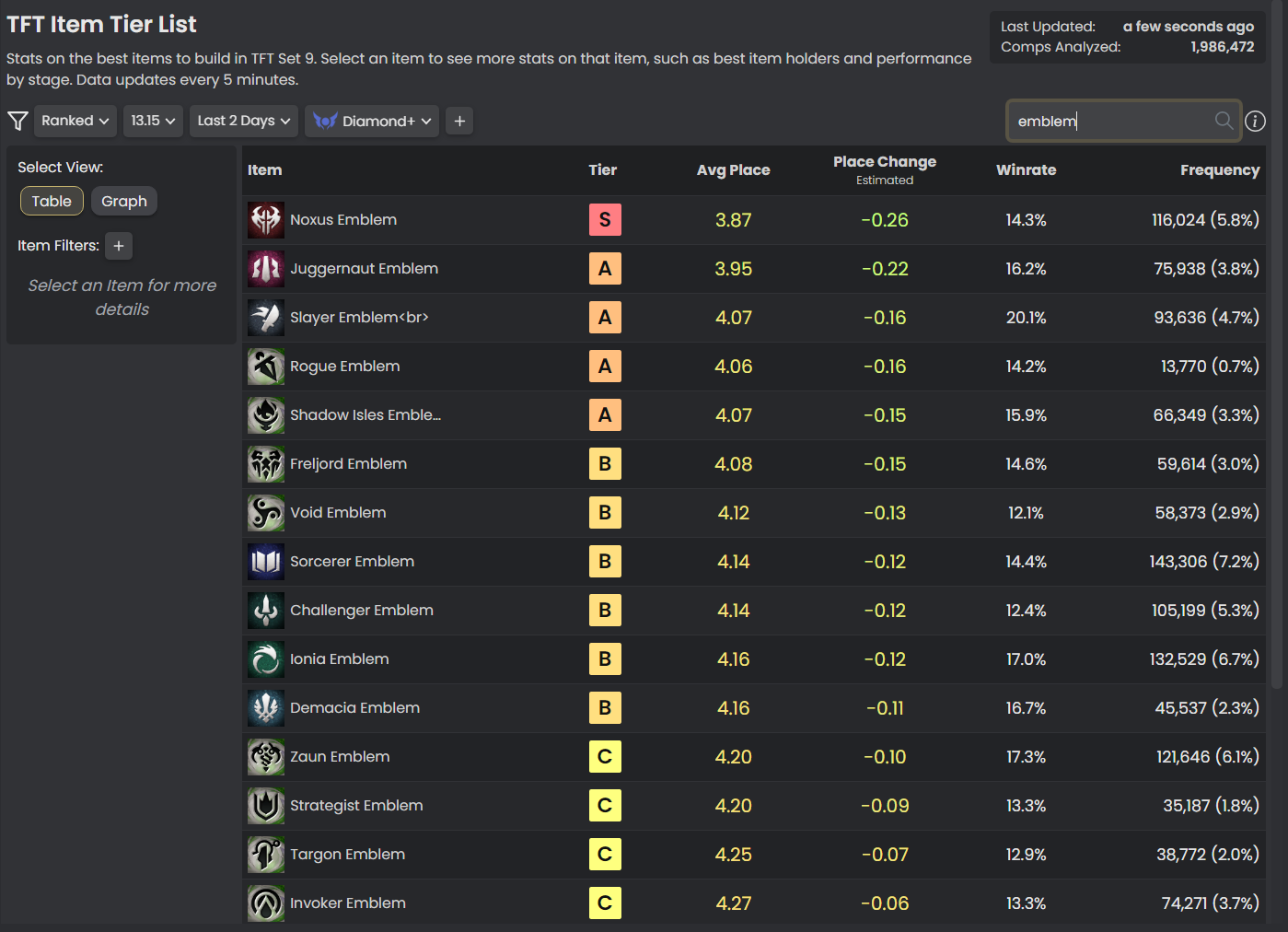
The items page is great for seeing the performance of every item in TFT. Some of the best ways to use it are to filter for just one item type (such as Ornn, Emblem or Radiant) when you have a selection of items to choose ie. an Ornn Item Anvil, Tome of Traits, or Radiant Item Anvil. You can click on an item to get more information as well, such as the best users of that item (including across each stage). If you’re in a game, you will see the units on your board at the top of the page so you can quickly see which unit on your current board might benefit from an item the most.
Units Page
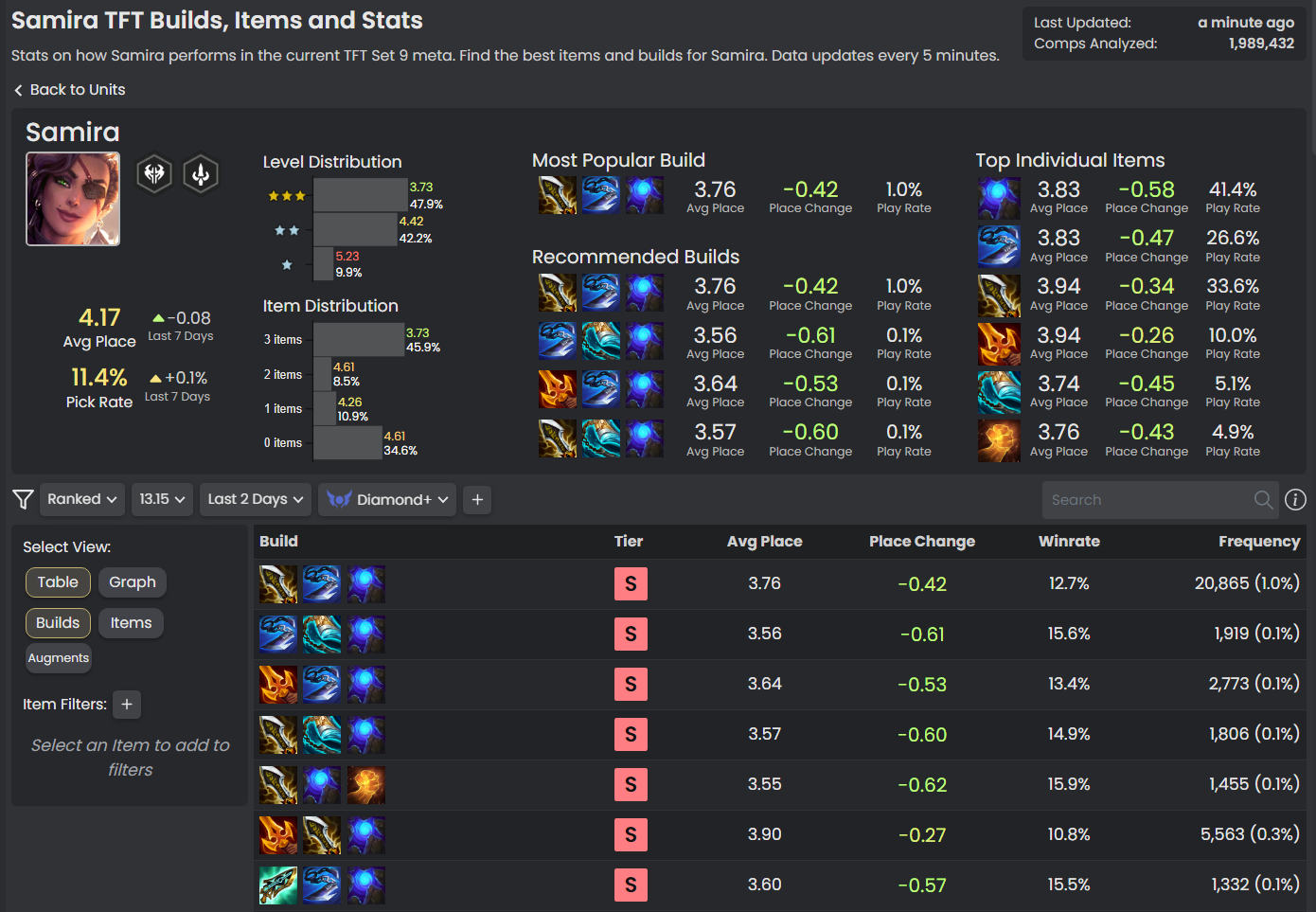
The default view of the units page just lists the performance of each champion. You will normally see 5 costs at the top as they are harder to get to, but there are sometimes some interesting 3 or 4 (or even 2) costs showing up higher if a particular comp is strong. The real value of the units page comes when you click on a unit you’re interested in. This gives you a great way to parse through complete builds for a unit to find the best complete build to aim for. Instead of worrying about Best in Slot (BiS) items - which can be very hard to hit reliably - you can find builds that best suit your components and current item slams. You can click on any item in a build to add it to the filters, allowing you to filter out combinations that use items that you don’t have and focus on those you do.
Augments Tier List and Recommendations
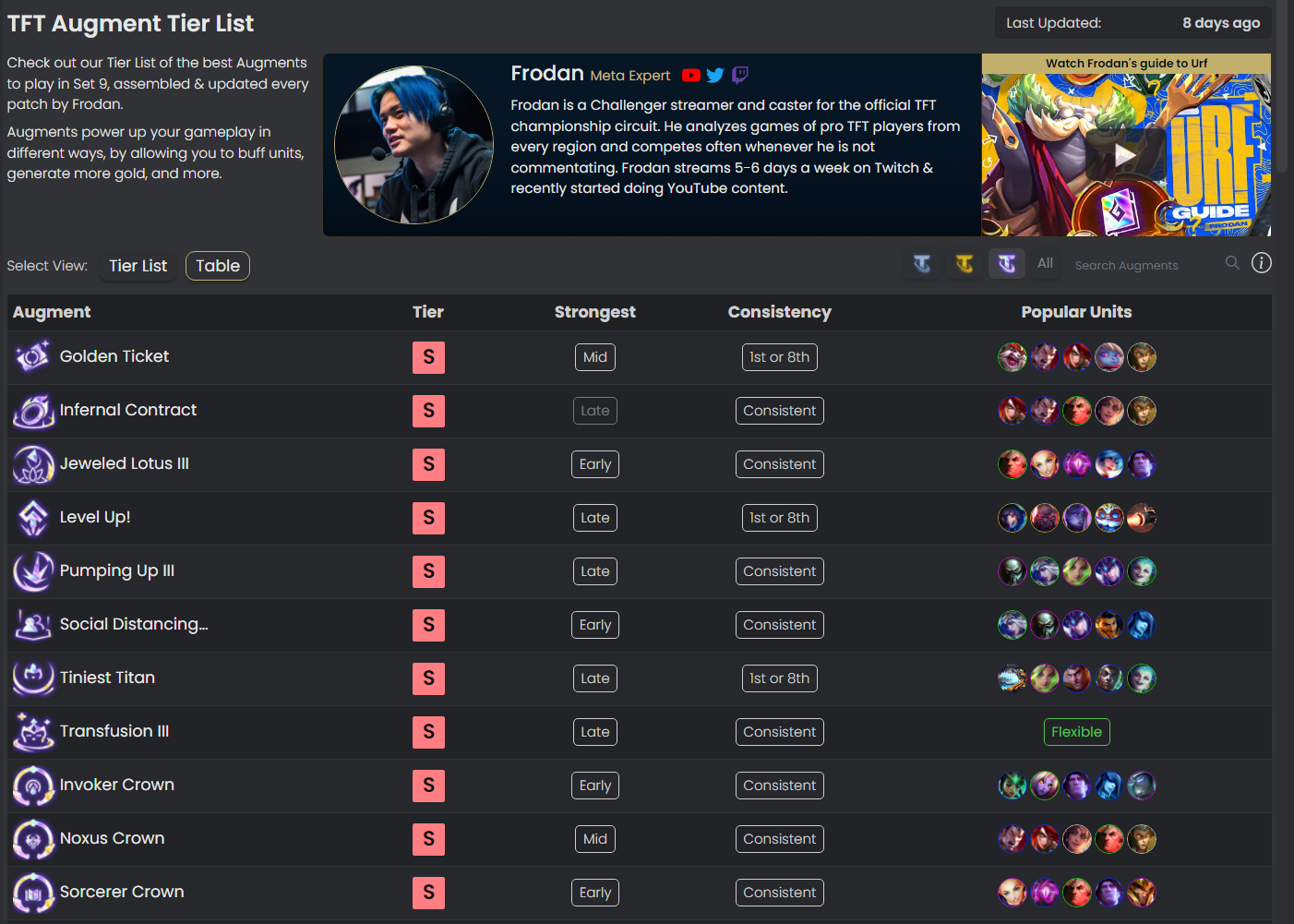
Due to a recent policy change by Riot, we aren’t allowed to display Augment stats any more. The Augments page is now a tier list that is maintained by our Meta Expert, SpencerTFT. Spencer is regularly rank #1 on the NA ladder and consistently places well in tournaments - he is always on top of what is going on in the Teamfight Tactics Meta. We have also added tags based on what playstyle it lends itself to.
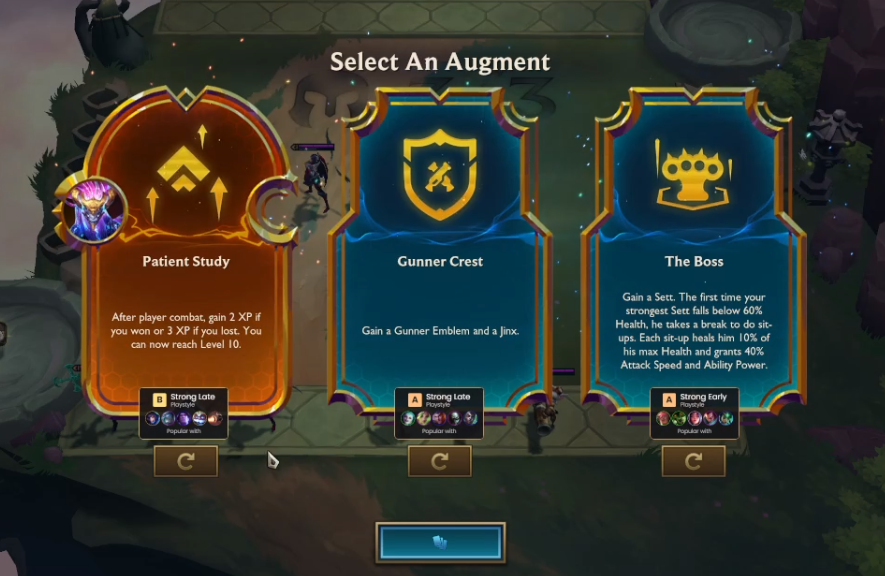
This data is also presented in-game with the Augment Recommendation tool. On the augment selection screen, you should see the tier and tags of each augment, as well as whether they are flexible or most frequently played with a specific set of units. You can use this to help guide your decision as to which augment you pick in your current situation.
Early Game Comps
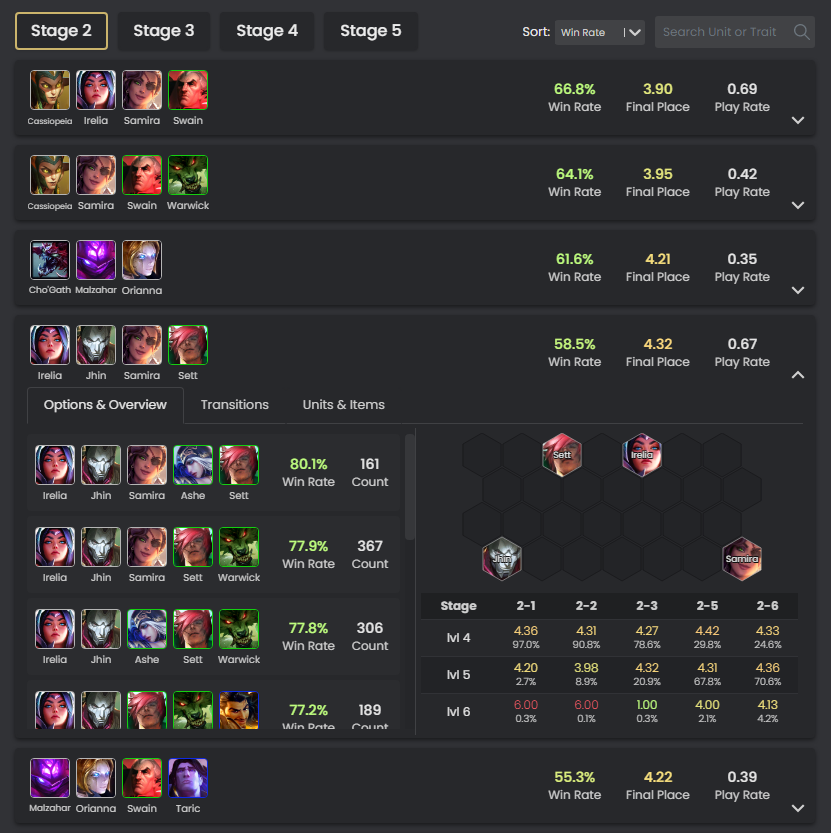
The early game comps tab is an app-exclusive feature (although Patrons can get access to it on the website here). This can be really useful for seeing how early game boards perform, both in terms of round win rate for that stage (how strong they are now), and final placement (how strong they are later). It can also be useful for identifying potential transitions at each stage - which boards you can head towards in the next stage based on your units. Groups of similar boards are grouped together similar to the main comps page, so you can expand an early “comp” and see which board variations are strongest.
Match History
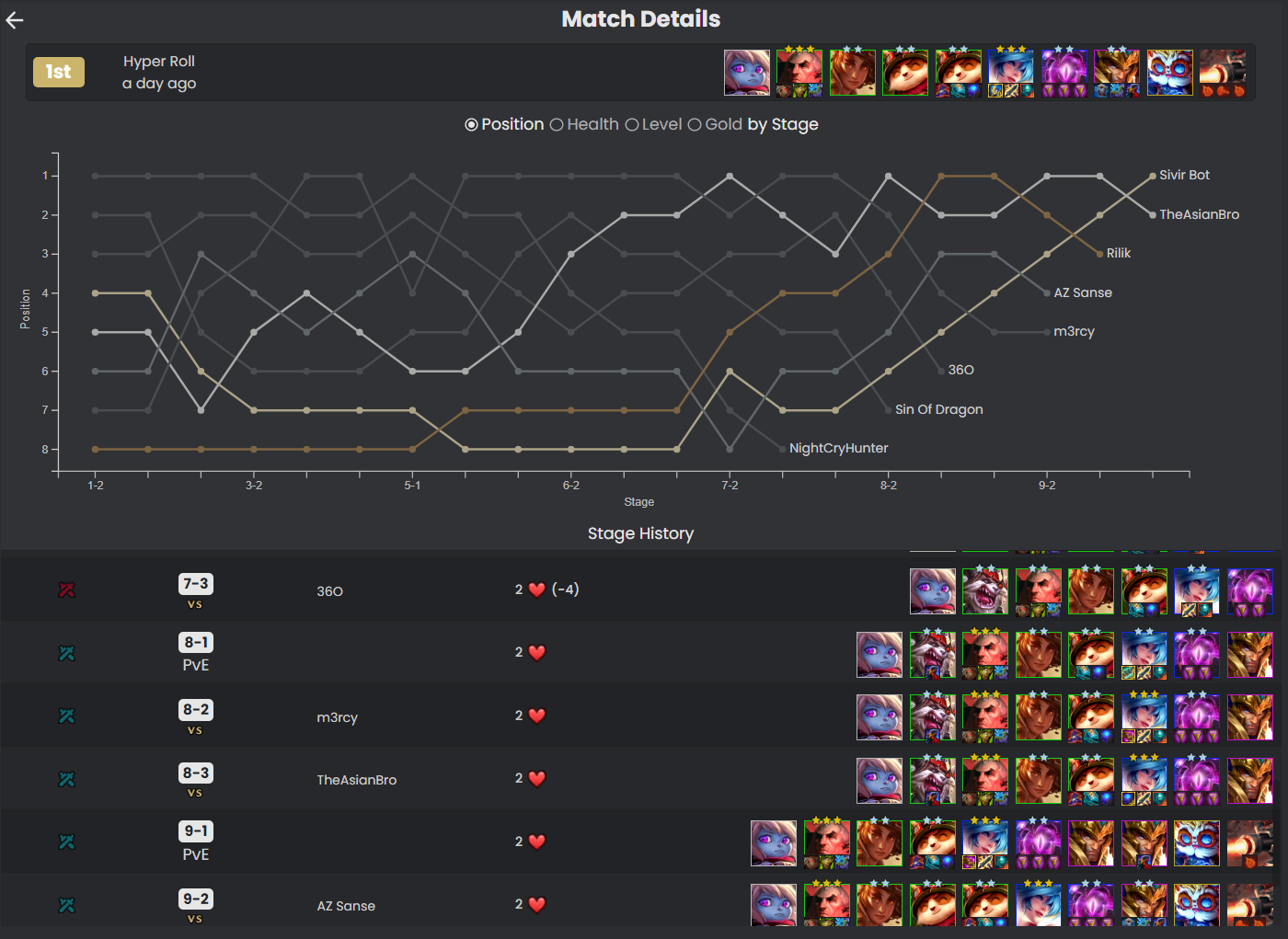
The MetaTFT App allows us to gather detailed round-by-round data from your game while you play. We use this to give you an advanced match history that is much more detailed than what is only available through the Riot API. You can use this to review your matches - the graph at the top holds useful information such as your position, health, economy and experience throughout the game. Below that, you can see your board for each round. Clicking on a round gives more information, including a screenshot of you and your opponent at the start of the round, allowing you to review your positioning and board strength at each stage of the game. More information is coming to the match history soon, as well.
Match Up Tracker
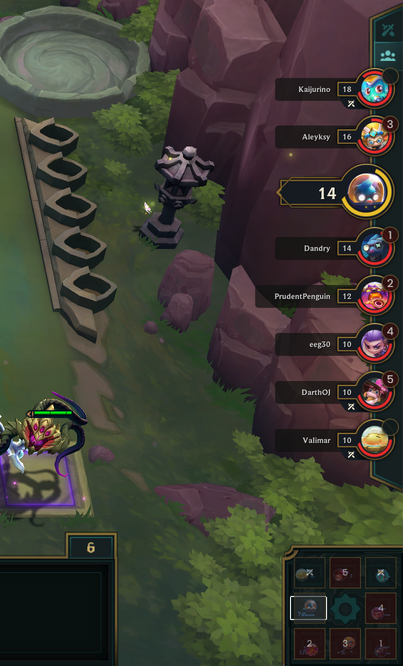
Although Riot released their own matchup tracker, some users prefer to use the MetaTFT matchup tracker. In particular, the minimap matchup tracker can be easier for scouting, especially when using keybinds, and is the preferred scouting method for a lot of high elo players. It can also be used to display each player’s rank, or how many rounds it has been since you last fought that player.
That is a quick round-up of all of the app’s features. Hopefully this was useful to get you started with using the MetaTFT app, and gave some insight into how to use it most effectively. If you have any more questions, the best way to get hold of us is through the MetaTFT Discord